Download: naraeon.net/en/latest-naraeon-ssd-tools/
Secure Erase for SATA SSD
Press ‘X’ sign next to the ‘Serial Number : ‘. The serial number is needed for double-check. So you need to take a note of the Serial Number.
After that, click ‘Erase’ button.
Select flash drive to use(Back up data in the flash drive before start).
And check data erasure agreement checkbox. Finally, press start button.
Boot with flash drive. Then it will boot to the Nareon secure erase environment.
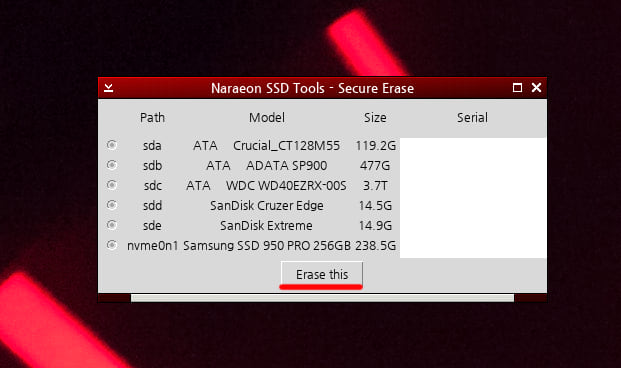
Firstly, you can see serial number and model name of the drive. Select one that equals to yours and click ‘Erase this’.
You can also get notification about going into sleep to unlock drive. You would know you got this by the dialog doesn’t show your model and serial, and it only have one button. Then go into sleep mode and you can get out from that mode by pressing a keyboard button or pushing power button.
Right-click on background and click ‘Secure Erase’ button.
Go through the process all over again.
Then it will request you to double-check the model name and serial number. SECURE ERASE CANNOT BE CANCELED AFTER THIS WINDOW. Double-check even though you think you selected the right one. If not, click cancel. And restart the process by right-click on background and click ‘Secure Erase’.
Finally after double-check screen, you would get the drive cleaned.
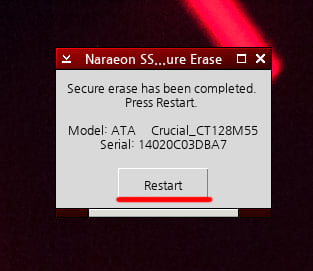
After erasure, it would show the completion screen. If you press ‘Restart’, it would restart. That’s it.
When window closing unexpectedly after selecting SSD
Right-click on background and select ‘xterm’
Find PSID from the SSD(Click here and see below section Where can you find the PSID code for your SSD?), after finding, input next command and press enter.
sedutil-cli –yesIreallywanttoERASEALLmydatausingthePSID (Found PSID) /dev/(Path provided at Secure Erase window: sda, sdb, etc…)




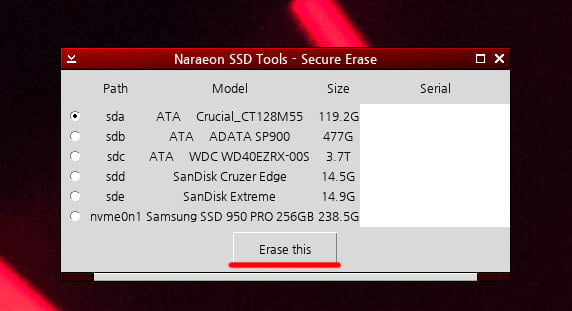

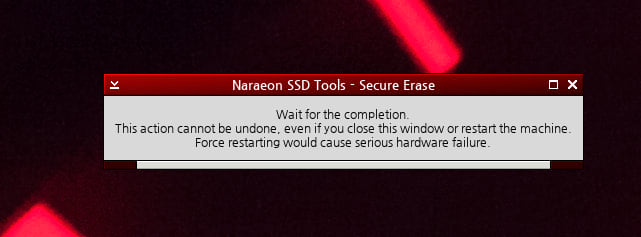
안녕하세요.
플렉스터 m5pro 128 (ver. 1.08)사용중이고 메인보드는 GA-B85M-D3H 입니다.
다름이 아니라 Sleep하는 과정에서 전원버튼을 눌러 다시 깨우는데 화면이 출력되지 않고 있습니다.
해결 부탁드립니다.
저도 슬립하구나서 전원키면 화면만 출력이 안되네요 ㅠㅠ
윗분과 마찬가지로 슬립이후에 다시 온 되지 않습니다
저도 위의 최대박씨와 같은 증상입니다.
adata 920사용중입니다
감사합니다. 아주 자세하게 잘 알려주셔서 너무 감사합니다. 하시는 일마다 대박나시고 즐거움과 함께하길 바랄게요.
저 역시 Sleep에서 재부팅 이외에 깨어나질 못합니다.
플렉스터 Ninja 이며 ASUS z97-a 보드입니다.도움 좀 부탁드립니다.
I tried doing this with TranscendSSD, but the password was locked. Is there an idea to recover this?
이글작성 현재기준
나래온 초기화 툴 다운로드 (엔비디아 그래픽카드용, 사유 드라이버)
나래온 초기화 툴 다운로드 (AMD, 인텔 그래픽카드용)
이렇게 두개로 나뉘어져 다운 받게 되어 있으나
같은 파일 인지요?
슬립모드에서 안깨어나시는 분들을 위해 글 남깁니다.
처음 창 뜨면 눌러서 슬립모드 확인 하지마시고 그상태에서 취소합니다.
이 다음이 중요합니다.
본체에 연결된 초기화 해당 ssd의 전원케이블을 분리합니다.
그 후 컴퓨터에서 우클릭 Secure Erase 눌러보시면 제품이 목록에서 안뜰겁니다.
다시 해당 ssd의 전원케이블을 연결해주시고
컴퓨터 우클릭 Secure Erase 누르먼 바로 초기화가 진행됩니다.
수동으로 슬립모드를 실행시킨거라 생각하시면 되겠습니다.
찾아보다 안되어 이것저것 만져보길 잘한 것 같습니다.
진심으로 도움이 되시기를 바랍니다.
초기화 한 다음에
재부팅하니까 바이오스상에서 HDD비번이 걸려버려서 아무것도 못하고 있습니다 ㅠ
자동적으로 비번을 걸어버리는 건가요?
사타선인가요 전원선인가요..